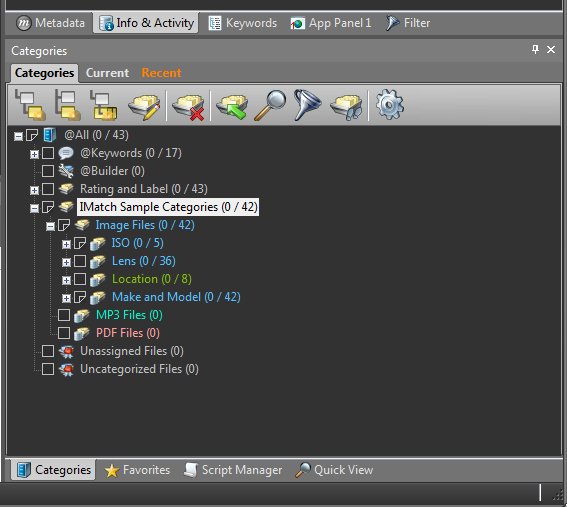If you work with a very large or high-resolution monitor, the size of the standard toolbar buttons may be too small for comfort. You can change the size in two steps to up to 32×32 pixels.
Open Edit > Preferences > Application: User Interface. There, change the toolbar size to your liking.
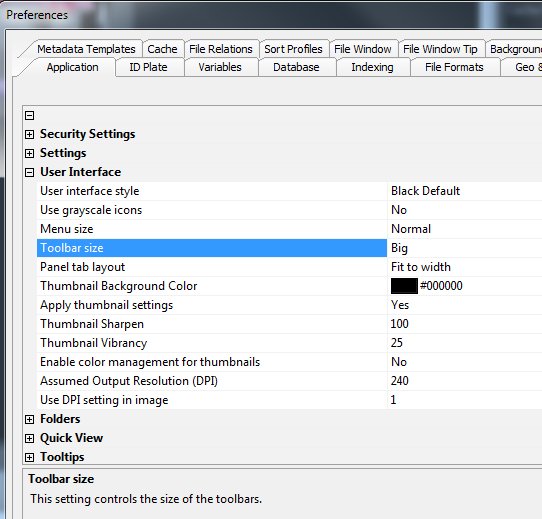
IMatch will restart to apply the new settings. If you use the largest setting, the toolbar buttons will be suitable even for very high-DPI screens. Here, for example, the toolbar in the Category Panel.
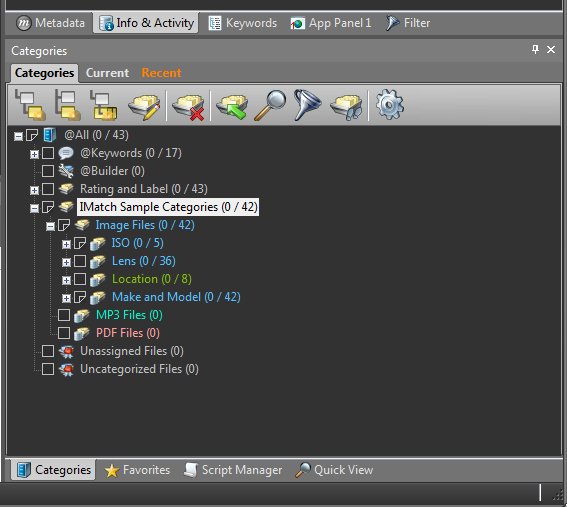
Other Settings
You can also control the font sizes used for the Metadata Panel, the Keyword Panel and the Attributes Panel individually. These are the panels where most of the text editing takes place, and using larger fonts causes less strain to the eye.
The rest of IMatch automatically adapts to the standard font sizes configured for Windows, e.g. for menus, tree controls, list boxes and other controls. If you switch to using larger fonts for Windows, IMatch adapts automatically.