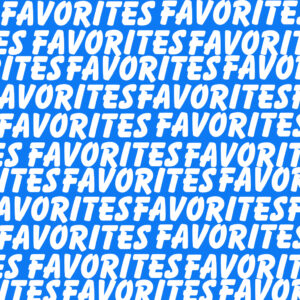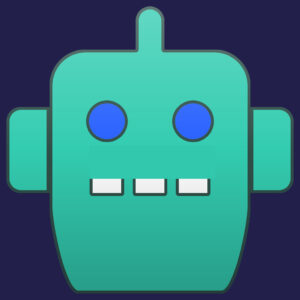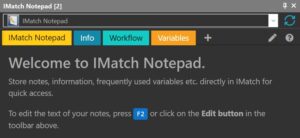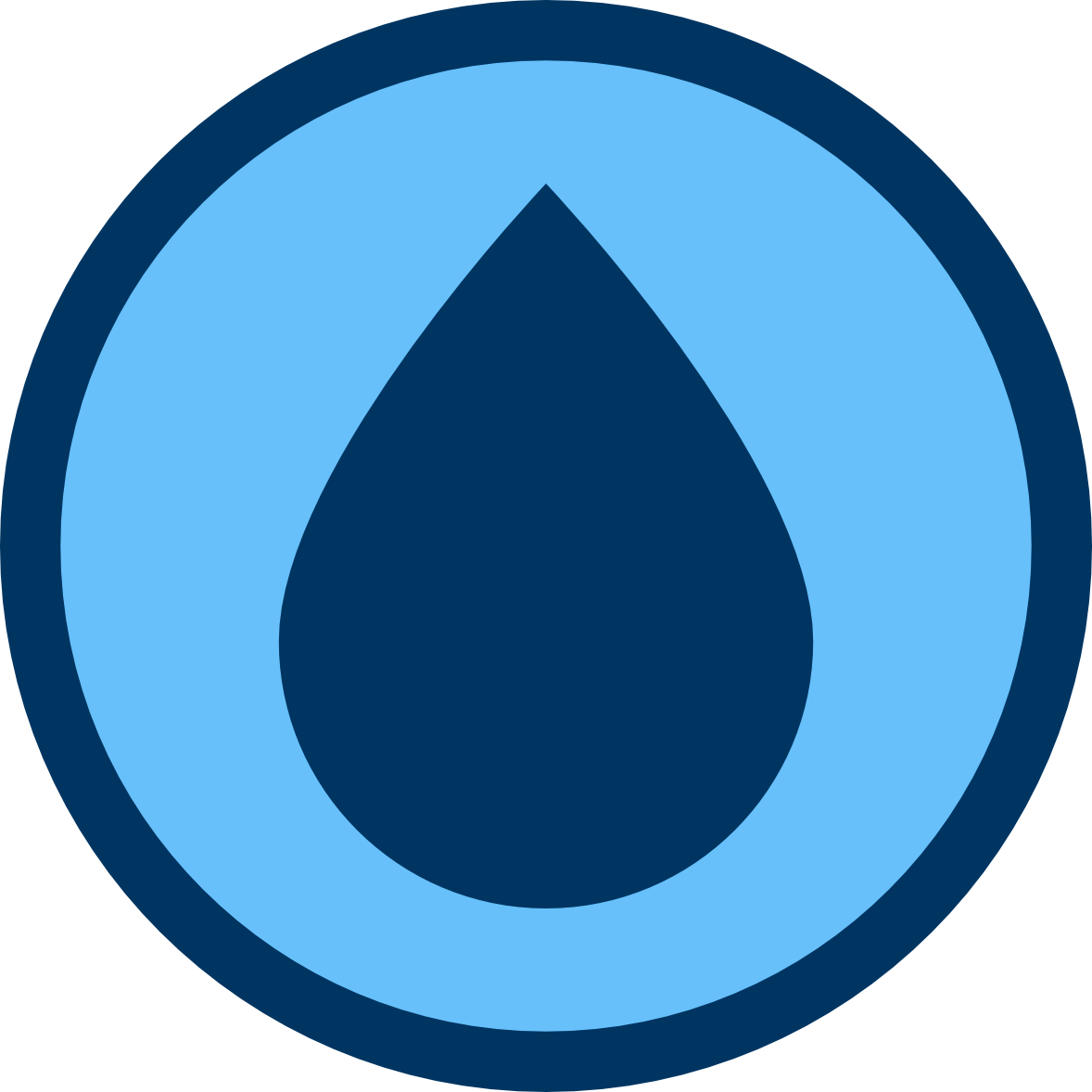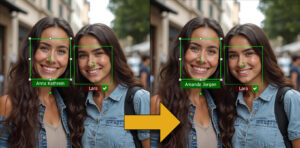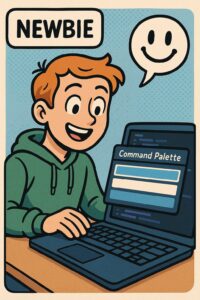Quickly Access Your Favorite Applications and Features with IMatch Favorites
IMatch Favorites are a powerful tool for streamlining your workflow. What IMatch Favorites Do With Favorites, you can: You can assign keyboard shortcuts to your Favorites, allowing you to execute them from anywhere. The Command Palette provides direct access to your Favorites, even when the Favorites Panel is not open. Add Favorites to the File […]
Quickly Access Your Favorite Applications and Features with IMatch Favorites Read More »