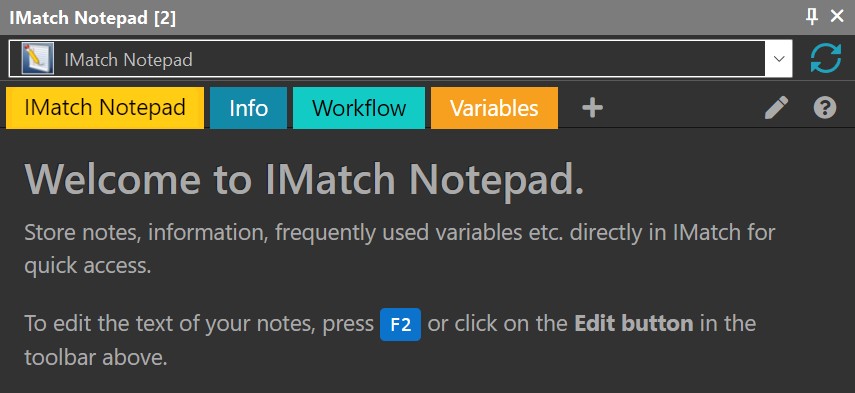IMatch Notepad: Track Settings, Instructions & Tips Within IMatch
IMatch is known for its powerful organization capabilities, but did you know there’s a built-in tool that can significantly enhance your workflow? Introducing IMatch Notepad, a handy application designed to keep your notes, settings, and tips right at your fingertips within the IMatch environment. This isn’t just another note-taking app; it’s an integrated solution tailored for photographers and image managers who need quick access to critical information while working in IMatch.
What is IMatch Notepad?
IMatch Notepad functions as a convenient memory aid – a place to store text notes directly within the IMatch application. It’s accessible through the App Manager, appearing as a resizable and dockable panel, ensuring it’s always available when you need it. This eliminates the need to switch between applications or search for scattered documents; your essential information is readily visible and editable in IMatch when you need it.
Beyond Simple Notes: What Can You Use IMatch Notepad For?
While seemingly simple, IMatch Notepad offers a surprising range of uses. Here are some key scenarios where it shines:
- Record Custom Settings: Document specific IMatch settings you’ve adjusted – from database options to metadata settings – and why you made those changes. This is invaluable for maintaining consistency and troubleshooting later on.
- Workflow Documentation: Create step-by-step instructions for yourself and others, detailing complex workflows within IMatch.
- Quick Reference for Variables & Functions: Keep a curated and documented list of frequently used variables and formatting functions with their associated code snippets. The ability to quickly copy and paste these elements streamlines repetitive tasks.
- Capture Tips, Tricks & Shortcuts: As you discover clever techniques or shortcuts within IMatch, jot them down in Notepad so they’re not forgotten. This creates a personal knowledge base that grows over time.
- Keyword Management Notes: Use it to record your keyword strategies and best practices for tagging images effectively.
- Links to Help Topics: Maintain a list of help topics you frequently use.
Here’s an example for IMatch Notepad: Keeping a list of frequently used variables available for quick copy & paste. This can be a real time-saver when you create variables which use complex formatting functions.
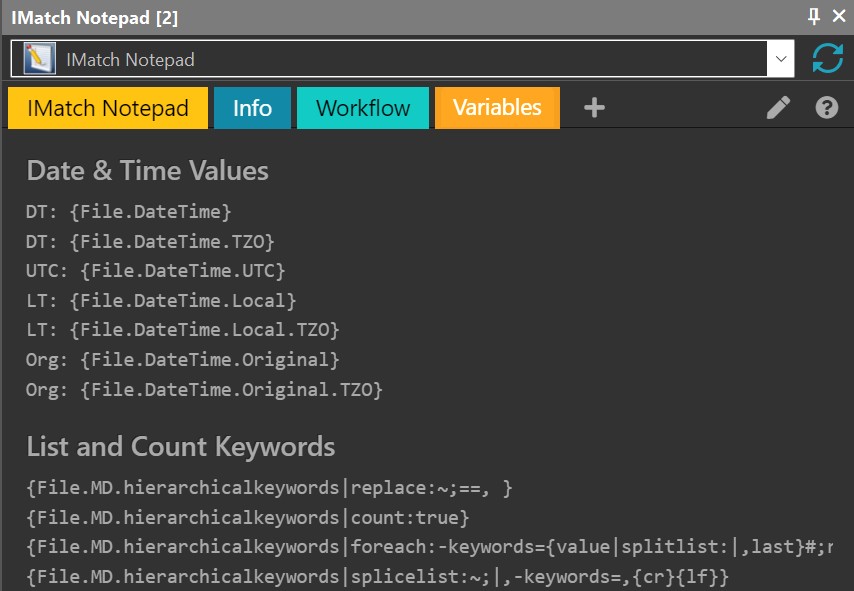
Creating and Editing Your Notes
Getting started with IMatch Notepad is straightforward. To create a new note, simply click the “+” icon next to the note tabs at the top of the panel. Each note consists of a title (displayed in the tab) and content. The content area supports plain text formatting using Markdown, allowing you to add headlines, lists, bold/italicized text, and even include links and images.
Editing is equally simple: click the pencil icon or press F2 to open the editor. Changes are saved automatically, so there’s no need to worry about losing your work. Pressing F2 again closes the editor. Deleting a note requires opening it in edit mode and clicking the “Delete Note” button – you’ll be prompted for confirmation before permanent removal (though you can’t delete the last note).
For detailed instructions, formatting and usage examples, please refer to the IMatch Notepad help topic in the IMatch Help System.
Markdown Support & Further Resources
IMatch Notepad utilizes the CommonMark markdown variant for formatting. If you’re unfamiliar with Markdown, it’s a lightweight markup language that allows you to format text using simple symbols (e.g., # for headings, * for italics). For a comprehensive guide and cheat sheet, refer to the CommonMark documentation.
Conclusion:
IMatch Notepad is more than just a note-taking tool; it’s an integral part of your IMatch workflow. By leveraging its features for documenting settings, recording tips, and organizing information, you can significantly improve efficiency and maintain consistency in your image management process. Start exploring the possibilities today!

Mario M. Westphal is the developer of IMatch, the digital asset management system (DAM) for Windows. He has a strong background in software development and photography, gained through working for over 30 years in the field for many clients. His special interests are photography, music. literature and of course software development, with a strong focus on digital asset management, database systems and image metadata. He hails from Germany.