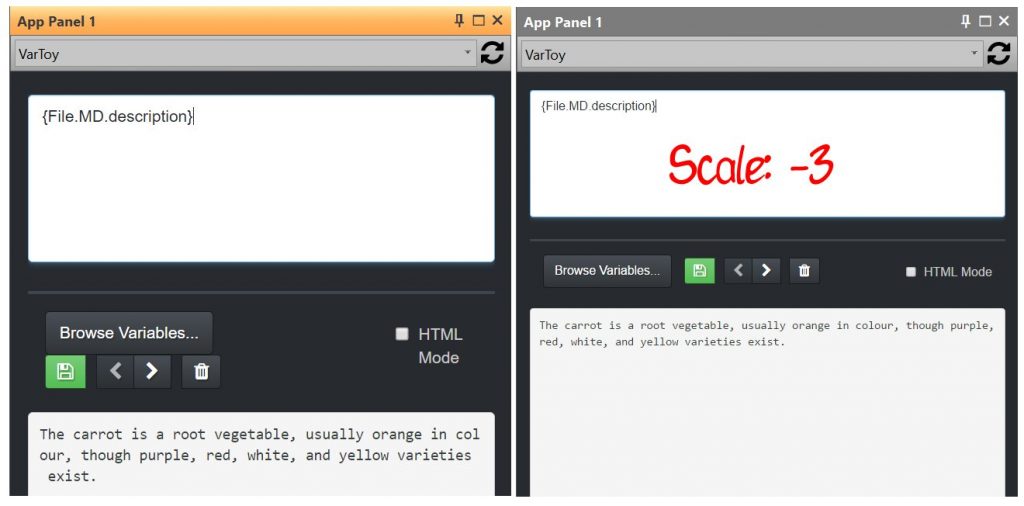IMatch apps are designed to be responsive and adapt to the current screen resolution. But sometimes this may not be enough, for example, when you want to use very small App Panels to maximize the screen estate available for other panels or the file window. Or when you use IMatch on a small tablet or notebook while on-location.
Scaling
Under Edit > Preferences > Application: User Interface you can control the global scale for information rendered in App Panels. You can reduce or increase the scale in 16 steps between -8 (smaller) and +8 (larger).

Using the Apply button allows you to see the change in all open App Panels immediately. The App Panel on the left uses a scale factor of 0 (default). As you can see, the buttons in the panel need to wrap because the panel width is too small to display them in one row. By reducing the scale factor to -3, the data and control elements fit neatly in the available panel.
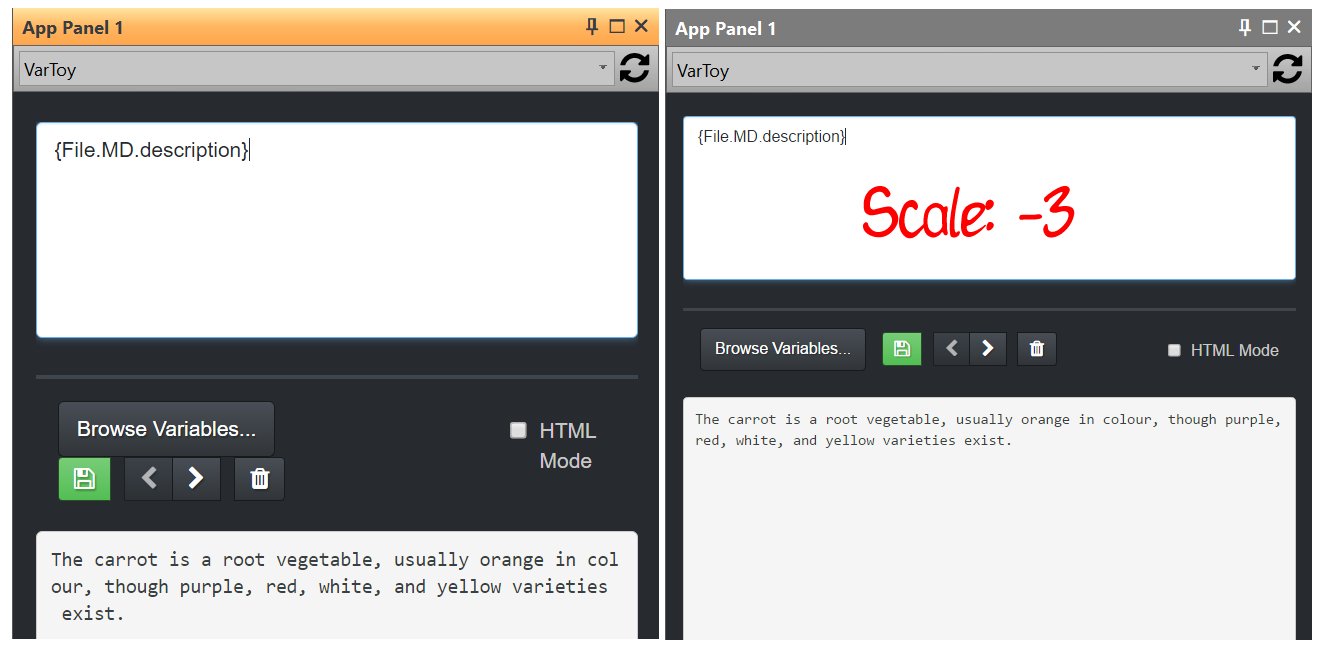
Summary
The global scaling for App Panels enables you to size the contents precisely to your requirements and liking.
See also the related article Configuring IMatch for High-DPI Screens and Easier Reading.