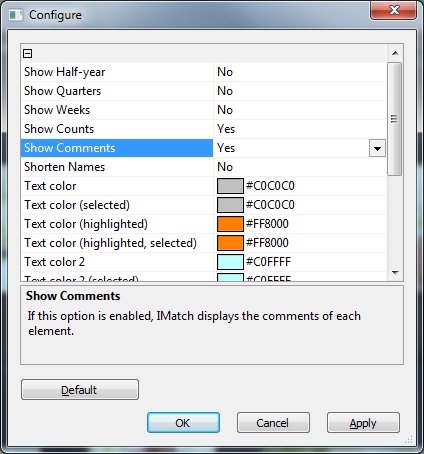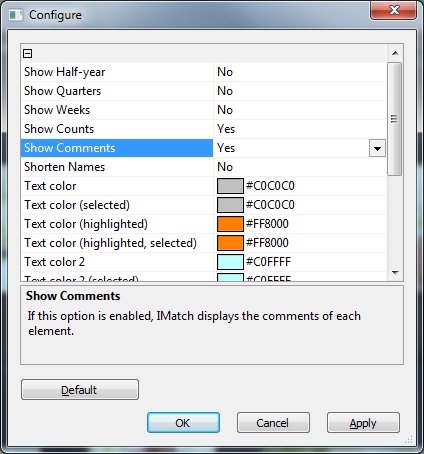The digital asset management system IMatch includes a unique timeline feature which automatically arranges all your files along a time axis. Did you know that you can add your own comments and even custom icons to each node in the timeline to make it even more useful?
To add a comment or custom icon to a timeline node, make sure the properties panel is visible. Select the node for which you want to add a comment and/or icon and then enter text and pick an icon from the drop-down icon list.
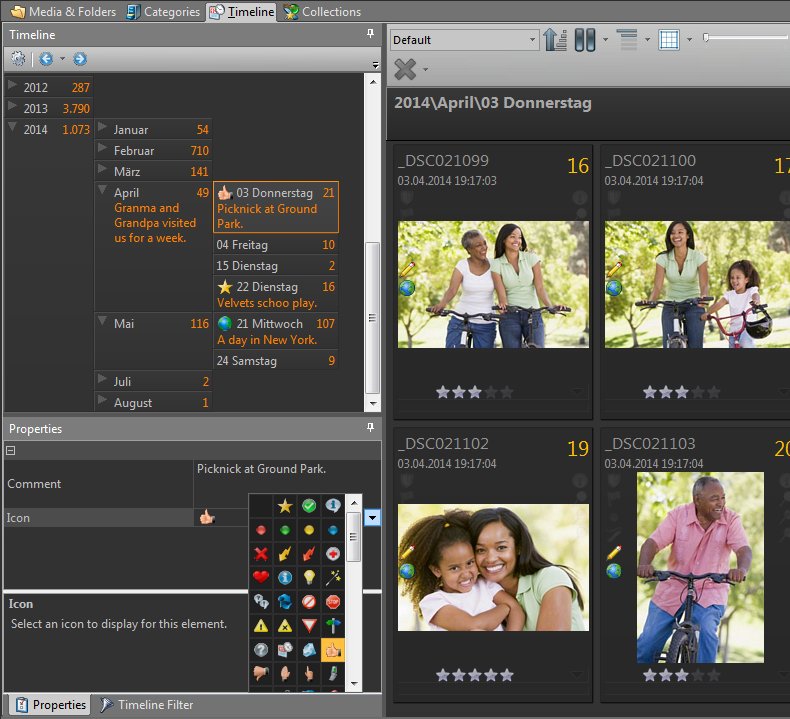
Note: If comments are not shown, click on the Gear icon in the toolbar to open the configuration options. Then enable the Show Comments option.