IMatch Favorites are a powerful tool for streamlining your workflow.
What IMatch Favorites Do
With Favorites, you can:
- Assign files to categories
- Move and copy files
- Navigate to folders and categories
- Run Renamer and Batch Processor presets
- Apply Metadata Templates
- Open files in external applications
- Automate entire sequences of commands
You can assign keyboard shortcuts to your Favorites, allowing you to execute them from anywhere. The Command Palette provides direct access to your Favorites, even when the Favorites Panel is not open.
Add Favorites to the File Window ribbon for Quick Access
For your most frequently used Favorites, it’s convenient to add them to the File Window ribbon. This always keeps them visible, making them just one click away.

Use standard or custom icons to make them easy to identify.
How to Add Favorites to the File Window Ribbon
To add a Favorite to the File Window ribbon (all File Windows), open the properties dialog of the Favorite in the Favorites Panel and enable the corresponding option:
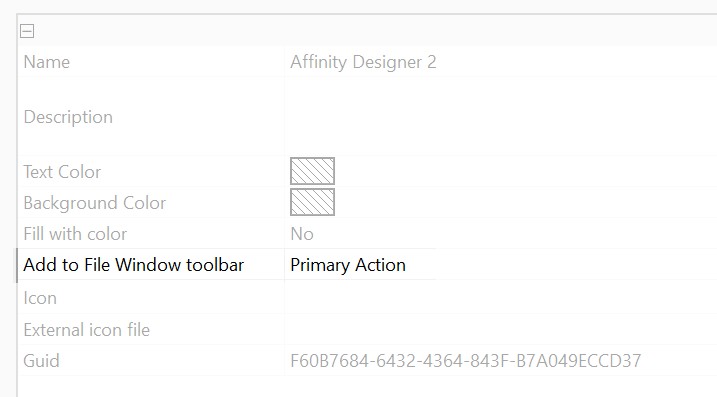
That’s all. When you close this dialog with OK, the File Window ribbon will update to include the favorite.
You can further customize the favorite by selecting one of the standard icons, or provide a custom icon in form of an external image file in PNG or JPG format.
Tip: Favorites are displayed in the File Window ribbon in the order in which you add them.
Summary
This guide explains how to use Favorites for faster access to commands like presets, templates, external apps, and automation. Add Favorites to the File Window ribbon for one-click convenience and easy workflow.
