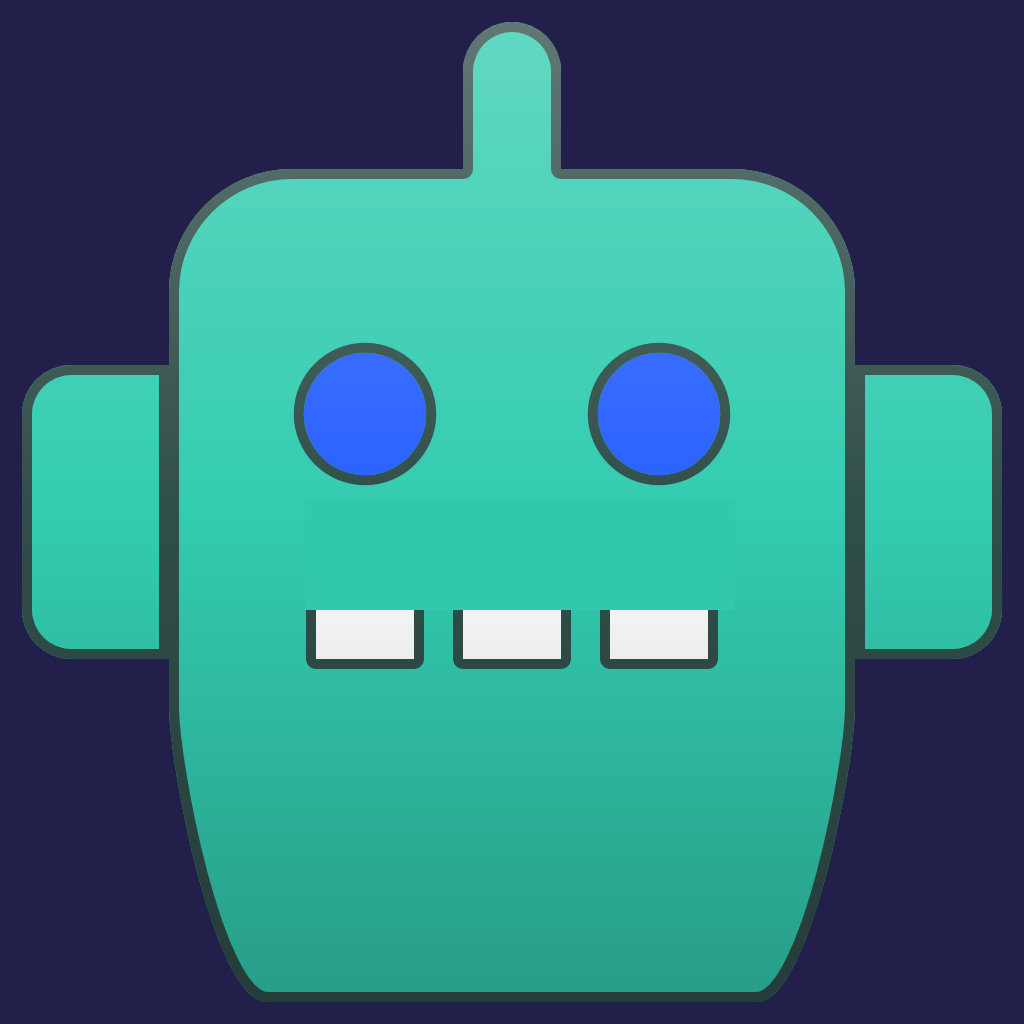IMatch’s Favorites are your secret weapon for efficiency—they’re not just shortcuts, but workflow accelerators. At their core, they let you execute repetitive tasks with a single click or keyboard shortcut from anywhere in the app. Think of them as customizable “macros” tailored to your daily grind: assign categories, move files between folders, open external apps, or even run metadata templates—all without breaking stride. As the help system put it, they’re designed to work quicker and do routine things with less effort.
But here’s where Automation Favorites truly shine: they’re not just another favorite type—they’re your personal task orchestrator. While other favorites handle specific actions (like moving files or assigning categories), Automation Favorites let you chain together sequences of commands, keystrokes, and even external app interactions into a single, reusable workflow.
Why Automation Favorites Are Your Daily Power Tool
- Automate the “Boring Stuff”
Imagine needing to: open the File Window → select all files → apply a label → then trigger a custom command. Manually doing this takes 3–5 clicks. With an Automation Favorite, it’s one click. The help system shows how you’d build this: name your favorite, add aCommanditem (to run actions like “Apply Label”), and optionally include aKeyboard Shortcutto send keys likeCtrl+S. No more hunting through menus—your workflow runs automatically when you trigger it. - No More Context Switching
Other favorites may require specific contexts (e.g., Folder Favorites need you in the File Window). Automation Favorites work from anywhere. Click them while browsing files, editing metadata, or even in the main window—your sequence executes immediately. This is especially powerful for tasks like:
- Assign selected files to one or more categories, assign a label, maybe add metadata via a Metadata Template.
- Running a multi-step command palette sequence (e.g., “Open External App → Run Script → Return to IMatch”).
- Simulating complex sequences of keyboard shortcuts (like
F9+Efor two-key combos) without manual input.
- The Real Workhorse
The help system calls them a “real workhorse”—and that’s because they’re flexible enough to handle anything you’d do via the Command Palette or keyboard. Unlike dedicated favorites (e.g., AutoTagger or Metadata Templates), Automation Favorites let you:
- Combine unrelated actions (e.g., “Select all files → Apply Label → Open in External App”).
- Create custom sequences for your unique workflow (e.g., a 3-step process to prep files for client delivery).
- Even run arbitrary console commands if needed.
Practical Example: A Common Write-back Workflow
Suppose you regularly need to:
- Activate the File Window and pause 0.5 seconds to let things settle.
- Select all files in the current File Window.
- Assign the label to “Archived” to all selected files.
- Write back
Without Automation Favorites, this takes 5–7 steps. With one:
- Create an Automation Favorite named “Write back and Archive”.
- Add the commands required to select files, set the label etc.
- Trigger a write back for all selected files
- Done! You can now run this entire task with a single mouse click or keyboard shortcut


Like all Favorites you can add this Favorite to the File Window toolbar for quick access, and assign a F3 keyboard shortcut for quick access.
The Bottom Line
Automation Favorites aren’t just “nice-to-have”—they’re workflow glue. They turn fragmented tasks into seamless, repeatable sequences without requiring you to memorize shortcuts or navigate menus. If your job involves repetitive actions (labeling, moving files, triggering external tools), they’ll save you minutes daily—and let you focus on what matters.
So next time you’re stuck in a routine loop, ask: “Can I automate this?” IMatch’s Automation Favorites make it possible—and they’re waiting for your custom workflow. 🛠️