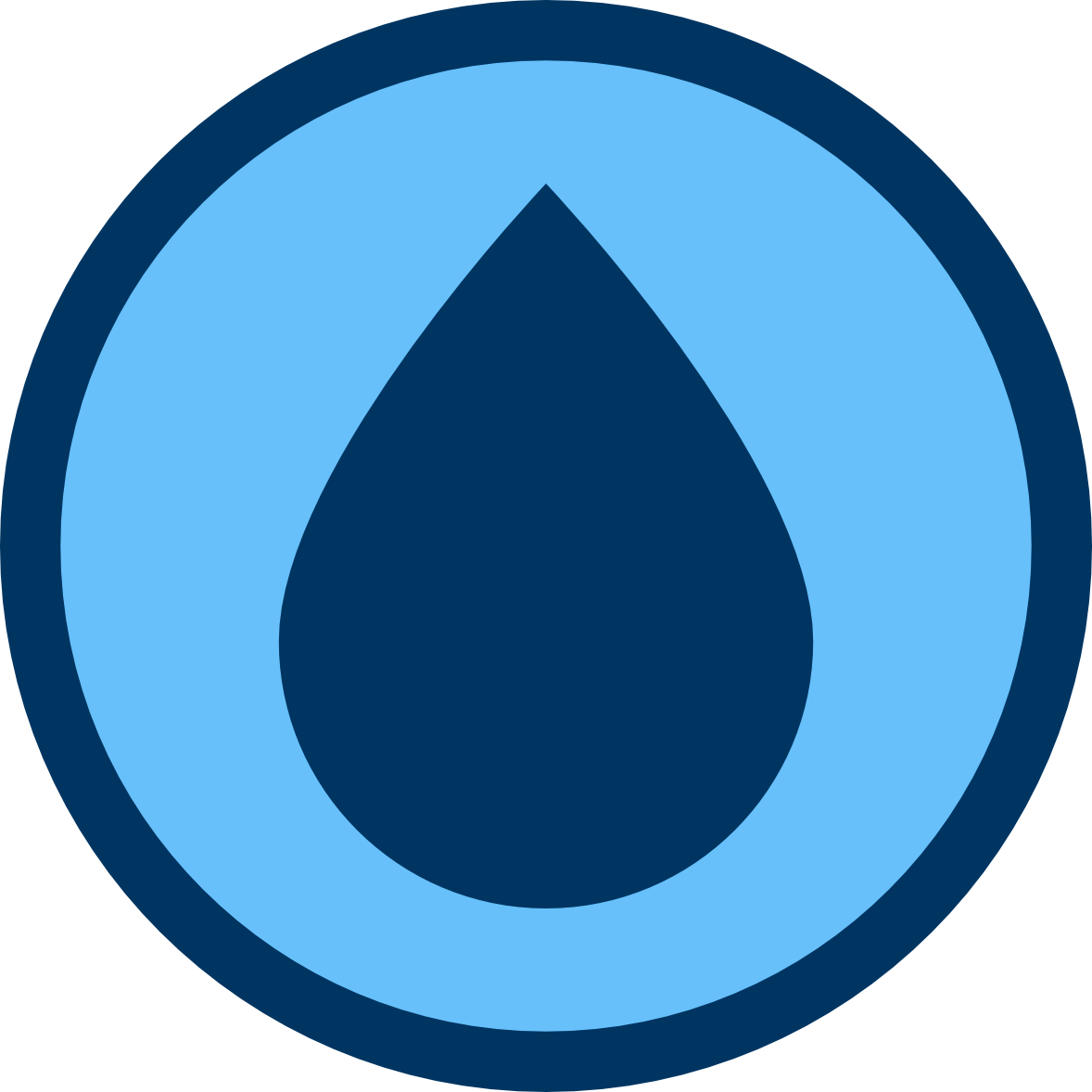Save Time and Improve Consistency with IMatch AutoFill
AutoFill allows you to create and manage groups of metadata tags along with their values. You can then apply these values in the Metadata Panel, quickly populating multiple tags simultaneously with minimal effort. You only need to enter the tag values once and can reuse them whenever necessary. This saves significant time and enhances metadata consistency.
When to Use AutoFill
AutoFill is particularly useful if you frequently fill the same metadata tags with identical values.
For instance, if you regularly complete both the Author and Author Title metadata tags, and perhaps add the author’s name as a hierarchical keyword. Managing this with a few IMatch Metadata Templates works if you have only a few authors. However, with 20 or more authors, it becomes cumbersome.
The IPTC Creator Contact Info record includes eight tags that collectively represent the full address of a creator. If you have only one or a few creators, creating a Metadata Template for each is feasible. But Metadata Templates are not primarily designed for this purpose.
Many IMatch users input location metadata from a large but fixed list of locations. Scientists often fill numerous tags in the XMP Darwin Core namespace, again using a large but fixed set of values.
AutoFill simplifies and streamlines all these tasks, while also preventing typos and inconsistencies in metadata.
AutoFill enables you to create and maintain sets of metadata tags and values for these tags. You can then apply these values in the Metadata Panel, filling multiple tags at once with minimal effort. You enter the tag values only once, and then reuse them whenever needed. This saves a lot of time and improves metadata consistency.
AutoFill in Action
This animation demonstrates the use of AutoFill within the IMatch Metadata Panel. Every metadata tag containing AutoFill values is indicated by the “drop” AutoFill icon. As you begin typing in any of these tags, IMatch suggests AutoFill values that correspond to your input. You simply choose the desired value, and IMatch automatically populates all other tags with values from the AutoFill template:

How AutoFill Templates are Created
From the Edit menu, select Edit AutoFill Templates to open the AutoFill Template editor. The following screen shot shows the AutoFill template used in the example above:
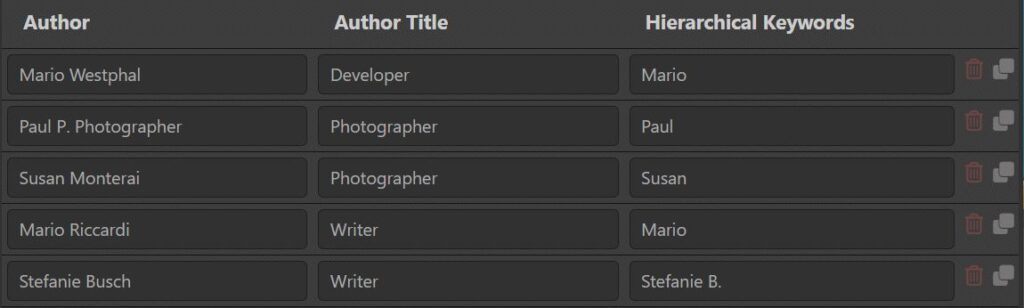
The template manages data for three metadata tags: Author, Author Title and Hierarchical Keywords. You just enter the values you want to set / add with the template, and IMatch takes care for the rest.
AutoFill Template Creation, Maintenance and Use Explained
As always, you’ll find detailed information about how to use and manage AutoFill templates in the comprehensive IMatch online help system.
Tip: Create AutoFill Templates From Data Already in Your Database
Refer to the Fill AutoFill Templates using the Copy Data App article in the DAM knowledge base for suggestions on how to automatically generate and populate AutoFill Templates with data that is already stored in your database.

Mario M. Westphal is the developer of IMatch, the digital asset management system (DAM) for Windows. He has a strong background in software development and photography, gained through working for over 30 years in the field for many clients. His special interests are photography, music. literature and of course software development, with a strong focus on digital asset management, database systems and image metadata. He hails from Germany.