In today’s digital landscape, efficiently managing extensive collections of files can be quite challenging. While IMatch offers robust built-in search functionalities, certain complex or atypical search needs call for more specialized solutions. That’s when the IMatch File Finder App comes into play.
Running the File Finder App
As usual, you can start the File Finder app directly from the App Manager Panel, or select it in the drop-down list available in each App Panel.
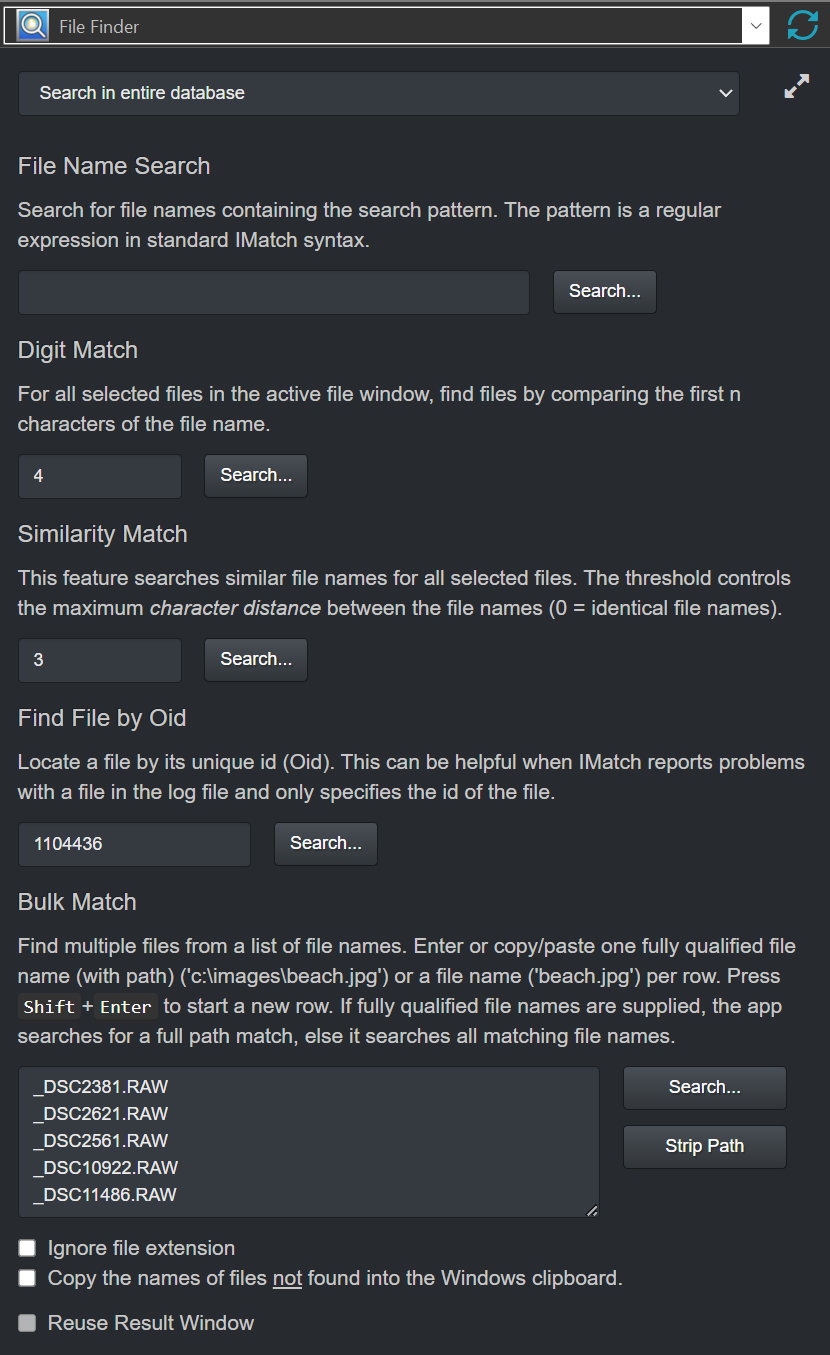
Key Features of IMatch’s File Finder App
1. Search Using Regular Expressions
This feature allows you to quickly search your entire database for files with names matching a standard IMatch regular expression.
Example Use Case: If you only recall that the file name started (or ended) with a specific set of characters.
Tip: The same functionality is available in the File Window Search Bar, when you enable the regular expression search mode.
2. Digit Match
The ability to compare specific segments of filenames is very helpful for users dealing with systematically named files or needing to match subsets of characters. Digit Match allows you to search based on the first n characters, providing a tailored approach that enhances precision and efficiency.
Example Use Case: Imagine managing thousands of files with similar prefixes; this feature helps zero in on your target set quickly.
3. Similarity Match
When file names have small differences, traditional search methods often struggle to find them accurately. The Similarity Match feature addresses this challenge by allowing users to pinpoint files based on the number of differing characters between names. This capability is especially useful for managing multiple versions or correcting minor errors in filenames, enhancing both version control and error correction processes
Real-Life Application: This is particularly useful when dealing with multiple file versions or slight typographical errors that are common in large datasets.
4. Bulk Match
Importing and searching through lists of filenames can be cumbersome without the right tools. IMatch’s File Finder App simplifies this process by allowing you to quickly match and locate these files within your database, saving significant time and effort.
When to Use: This feature is a boon for users who receive lists of file names and then need to lookup these files in IMatch.
5. Find File by Oid
Often, IMatch identifies files in log file entries only via their unique ID (Oid). For example, a log entry might say, “Failed to create cache image for file [123].” Using the File Find by Oid search feature in the File Finder App enables you to locate the file in the database by searching for its Oid.
Use When: You need to find a file based on its internal numerical object identifier (Oid).
Conclusion: A Practical Tool for Complex Searches
IMatch is renowned for its robust built-in search features, which effectively handle most standard file name searches with ease. However, when it comes to those occasional odd or highly specialized search needs—those tricky scenarios encountered in the real world—the File Finder App steps up to fill the gap. By addressing these unique challenges, IMatch’s File Finder App complements and extends its already powerful capabilities, ensuring users have comprehensive tools for every possible search requirement.

Mario M. Westphal is the developer of IMatch, the digital asset management system (DAM) for Windows. He has a strong background in software development and photography, gained through working for over 30 years in the field for many clients. His special interests are photography, music. literature and of course software development, with a strong focus on digital asset management, database systems and image metadata. He hails from Germany.
