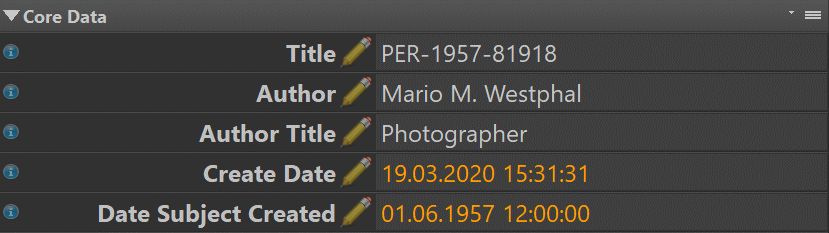
When you work with historical images or scans of old family photos, you usually cannot rely on EXIF Metadata for accurate date and time information. Often you will have to guess the date for an image. And frequently you may only know the year the image was taken, but not the month or day.
See How IMatch uses Date and Time Information for related information.
While we fellow humans can deal with fuzzy dates like "This photo is from 1950 or maybe '51'" or "I think mom took this photo in spring 1980", computers are not so good at dealing with this kind of uncertainty.
Metadata standards require proper year, month and day information. Windows date input control elements and calendars and the Timeline in IMatch also need year month and day data. You cannot just enter a year and leave the other elements empty.
The XMP (and EXIF) metadata standards differentiate between two main dates for an image. There are other dates, e.g. in IPTC, but these two dates are the most important.
For images created with digital cameras or smart phones, these two dates are usually identical.
IMatch displays the two main XMP/EXIF timestamps in the Metadata Panel, for example in the Default layout. The digital image in this screen shot was created 2020, but the original photo dates back to 1957.
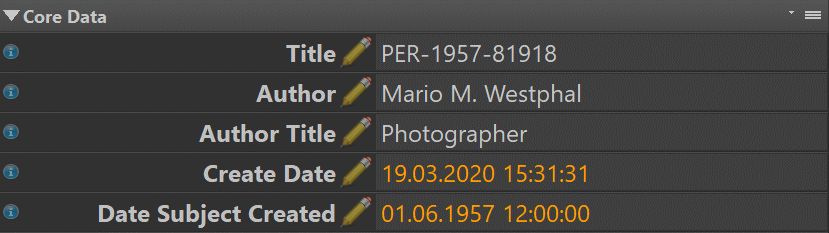
Assuming you only know the year a photo was taken, you need to do two things:
If you have absolutely no clue, use YEAR:01:01 (format: YYYY:MONTH:DAY) for the date subject created. Use a fixed time like 10:00:00 or 12:00:00 or similar to specify the time.
If known, enter the exact date for the create date (of the digital image). Alternatively, copy the date from the date created or date last modified as reported by the file system. You can to that with a Metadata Template or with the Time Wiz app easily.
If you know the approximate quarter or season, you can use a simple scheme like the one shown in the following graphic:

Here the month is used to place the file in a specific quarter. Or, if you can guess the half-year only, use YEAR:01:01 or YEAR:07:01.
Example: a file taken somewhen during summertime 1970 gets 1970:07:01 as the date subject created and for the time we use 12:00:00.
The tag XMP::iptcExt\CircaDateCreated\CircaDateCreated is a free text tag that can hold values like "Summer 1923" or "1951 or 1952" or "Probably Winter 1929".
In combination with the approximate dates stored in the two XMP timestamp tags shown above, this tag can serve several purposes in IMatch:
If you are consistent when filling the CircaDateCreated, files with the same approximate dates are grouped together.
The IMatch Universal Thesaurus can store values for any metadata tag, not just keywords. If you use it to setup a controlled vocabulary for uncertain date terms, the Metadata Panel can make autosuggestions when you type:
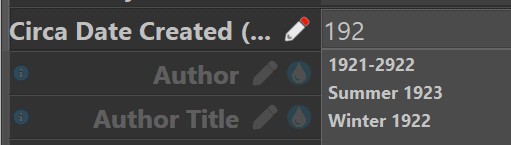

Alternatively, AutoFill can be used to curate and apply a list of consistent approximate date values.
If you use the same expressions in CircaDateCreated to describe the same uncertain date range, IMatch can efficiently organize your images in a data-driven category.